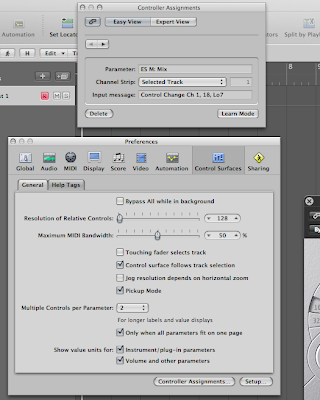
Back when the Macintosh first came out and the public at large was introduced to the concept of using a mouse as an input device (although Xerox actually invented it several years earlier), a graphic artist compared the process of using it to draw as being like trying to draw with a bar of soap.
In some ways, that's the way I feel about using software synths and effects. I do it every day and I've become used to it, but there is something just sort of unsatisfying about pushing a mouse around to move imaginary knobs on a screen. Even worse, when it comes to automation, it's very often hard to tweak the parameters you want to automate in quite the same way as you can with hardware.
Much as the artistic community's dissatisfaction with trying to draw with a bar of soap led to the creation of electronic pens and tablets, so too did the dissatisfaction with programming effects and softsynths with a mouse lead the creators of the various DAWs to introduce features that would let us control those plug-ins with either dedicated control surfaces or even just by using the knobs on our hardware synths. So today, I'll show you how to set this up in Logic. You'll be amazed at what a difference it makes!
1. With Logic fired up, select and open the softsynth or plug-in effect you wish to automate.
2. Open up Logic's Preferences panel either by clicking on the icon at the top of the Arrange page or by selecting 'Preferences' from the Logic Pro menu. When the pane opens up, select 'Control Surfaces', and then hit the 'Controller Assignments...' button at the bottom. Another, smaller window will open.
3. In this new window, hit the 'Learn Mode' button at the bottom. It will darken and a small help reminder will come up indicating that Logic is waiting for you to select a parameter to assign control of. Move the knob or slider on the softsynth with your mouse. You should see the name of the parameter appear in the 'Parameter' box in the Contoller Assignments panel.
4. Now, choose a knob or slider on your MIDI controller (I'm using the MS-20 controller that comes with the Korg Legacy Edition) and tweak it. Another help reminder will come up indicating that the controller has been successfully assigned.
5. Before you do anything else, you need to hit the 'Learn Mode' button once again to finalize the assignment. If you press any keys or tweak other knobs before doing this, it will assign those additional controllers to that parameter which, in general, you probably won't want to do.
6. Now, move the knob you just assigned, and you should see the parameter on your softsynth or plug-in changing in real time. Repeat this process for as many parameters as you want to assign and say goodbye to drawing with a bar of soap!
The great thing about this is, you only have to set this up once for each plug-in and Logic will remember the controller assignments as part of your preferences.




















No comments:
Post a Comment