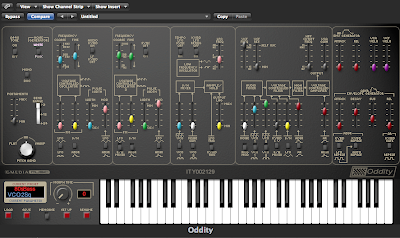
Hard Sync is a popular feature on a lot of vintage analog synths. The technique involves using one oscillator to 'force' a second oscillator to reset its cycle (no matter where it is in its own cycle) to share the same base frequency - putting the two oscillators in sync, as it were. By itself, this doesn't sound like much, but when one alters the frequency of the synced oscillator dynamically (by modulating its pitch using an envelope or LFO), it results in an aggressive 'barking' timbre that can be quite a lot of fun to play around with. The synth leads in the Cars hits "Let's Go" and "Hello Again" are probably the most well-known examples of this type of sound. Old schoolers will also recognize Jean Michel Jarre's famous 'Laser Harp' sound as being a hard sync lead as well.
This is not a feature you're going to find on every synth. It's not quite as common to see around today as it was back in the 80's, so your best bet for finding it in software form is to look for emulations of old synths such as Native Instruments Pro-53, Gmedia's Oddity, or Arturia's Jupiter-8V. I'll be demonstrating this technique using Oddity today. The exact steps will vary a bit depending on what synth you're using, but the general technique is the same: select sync mode and modulate the second oscillator's pitch.
1. Call up an instance of Oddity. It should default to the 80's Bass sound, but if not, load up that sound from the factory bank as your starting point.
2. This particular sound has the second oscillator tuned down a fifth, so the first step will be to slide the COARSE FREQUENCY slider of OSCILLATOR 2 up to +0.00 so it is in tune with OSCILLATOR 1.
3. Next to the FREQUENCY controls for OSCILLATOR 2, you will see a little switch for turning SYNC on or off. Move it to the ON position. Right now it doesn't sound very interesting because we're not modulating the FREQUENCY of OSCILLATOR 2. You can play a few notes and move the COARSE FREQUENCY slider on OSCILLATOR 2 and hear the effect in action, but we're lazy electronic musicians, so we're going to automate the process.
4. Before we do this, go to the lowpass filter and open it up by sliding the VCF FREQ all the way up so we can hear the effect more easily.
5. Now, right below OSCILLATOR 2's FREQUENCY settings, you'll see the FM controls for OSCILLATOR 2. FM stands for 'frequency modulation', which in this case refers to simply modulating the pitch (aka frequency) of the oscillator. This is where you might add vibrato, for example. Push the yellow slider here all the way up, and select 'ADSR' on the switch directly below it. This is telling the synth that was want to change the pitch of the second oscillator using the ADSR ENVELOPE.
6. Head over to the ADSR envelope and set the SUStain level about 1/3 of the way up (-17.5 dB), the RELease value all the way down to 0, and set the DECay value a little over halfway up to around 585 ms. Play a few notes and you should hear your new hard sync lead sound!
There is a lot to experiment with when programming these types of sounds. Different waveforms will produce different timbres, different envelope settings will have great effect, different modulation depths in the FREQUENCY MODULATION section change the timbre, as will messing around with different frequency settings on your oscillators. Note too that you can use an LFO to modulate the pitch instead of an envelope.
To get closer to the famous Cars sound, lower the COARSE FREQUENCY of OSCILLATOR 1 by an octave (-12 semitones), change the waveforms of both oscillators to a SQUAREWAVE (the switches marked VCO 1 and VCO 2 under the AUDIO MIXER section) and bring down the yellow slider under OSCILLATOR 2's FM section to about a third of the way up. (You can click on the picture above to enlarge it and copy the settings). If you've followed along correctly, here's what it should sound like:




















2 comments:
You write "course" and I'm pretty sure you mean "coarse".
Keep up the great site!
You're absolutely right! Good catch, I've corrected it...
Post a Comment